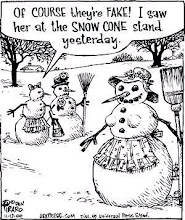The new Sony PSP 3000 was launched about a month back. Among the newer features that it sported, a better display and a built in microphone were the most talked about. In this short review, we check out the Sony PSP 3000 and see how it differs from the older PSP Slim 2001.
Sony PSP 3000 Specifications:
• Dimensions: 6.7 in x 0.7 in x 2.8 in
• Weight: 6.8 oz
• Color: Piano Black
• Media: UMD (Universal Media Disc)
• Processor: 333 MHz
• Memory: 64 MB
• Display: LCD display, 4.3 in TFT, 480 x 272 pixels
• Sound: Stereo Built-in Speakers
• Connectivity: IEEE 802.11
• Expansion Slots: Memory Stick Duo
• Battery: Lithium ion 1200 mAh
Review:
The Sony PSP 3000 has nearly the same dimensions as the Slim 2001 and is a bit lighter. The build quality is superb, just like the PSP Slim 2001 and is quite capable of facing the wrath of frustated gamers (after they have lost). It should easily last more than a couple of years with normal usage. The build materials are superb and the display build quality stunning. It is very prone to fingerprints though.
The awesome 4.3 inch display is now even more awesome, it now has better color reproduction, better contrast and less ghosting on high FPS scenes and a wider color gamut. Keeping the PSP 2001 and 3000 side by side, you immediately spot the difference. The colors are much more vibrant and lively on the PSP 3000. It does have a few shortcomings too - the screen’s increased refresh rate drains the battery much faster and results in the formation of artifacts and some interlacing issues in intensive games. Hopefully it should be sorted soon.
The button and keys have the same layout. The newer version also sports a built in microphone for Skype calls, works with UMDs, same as the PSP 2000, and comes wih a 4 GB Memory Stick Duo. You can use your 3.5 mm headphones with it and also connect it to your TV using the AV out. It also has Wi-Fi to connect to the internet, and a basic web browser for surfing.
There are not many other differences between the two, both play the same games. The firmware of the new PSP 3000 has actually been hacked yet, so you might want to wait or get the older PSP 2001.
Pros:
• Better Screen
• Built in Microphone
Cons:
• Interlacing Issues
• Lower Battery life
We wouldn’t recommend any PSP 2001 users to upgrade to the PSP 3000 as there simply aren’t many new features. Even if you are a new customer, you may want to consider the PSP 2001 as the PSP 3000 doesn’t support many hacks yet. Other than that, it’s a nice gaming device with superb features. One final piece of advice, you will need to use a screen protector for that beautiful display to avoid major imprints and scratches.